When I first reserved my copy of Windows 10 through the icon on the bottom right of my computer I kind of thought that I would get it the first day, especially since I was part of the Windows Insider Program. When you think about it though, there a hundreds of millions of Winodws 7 and 8 computers in the world to upgrade
I really want to run Windows 10 on all my devices and since it didn't download automatically yesterday, I decided to get it myself.
Here is how:
Go to: Windows 10 Creation Tool Download
Determine whether your computer is 32 or 64 bit. Click Win - E (Windows Key + E)
Right click on "This PC" then click on properties.
System type will tell you whether you have a 32 bit or 64 bit OS.
My computer is a 64 bit so I clicked on "Download Tool Now (64 bit Version)"
After running the Tool this appears:
Now Click - Next
Once the download has completed, the installation will take just about an hour depending on the speed of your computer.
Total Pageviews
Thursday, July 30, 2015
Tuesday, July 28, 2015
Skype - Guess What!
I was about to run the Skype Universal App in Windows 8.1 and guess what I got.
I talked about this in a previous post and I knew that the Universal App was not supported in Windows 10 but I did not expect it to happen while I was still running Windows 8.1.
Skype made the install process easy though. I simple clicked on the Download Skype Button it installed. I did have to remember my Skype user ID and password.
One more thing - go to the Start Menu right click on the Skype Icon and uninstall the Universal App.
I talked about this in a previous post and I knew that the Universal App was not supported in Windows 10 but I did not expect it to happen while I was still running Windows 8.1.
Skype made the install process easy though. I simple clicked on the Download Skype Button it installed. I did have to remember my Skype user ID and password.
One more thing - go to the Start Menu right click on the Skype Icon and uninstall the Universal App.
Friday, July 24, 2015
Installing Windows 10 over Windows 8.1
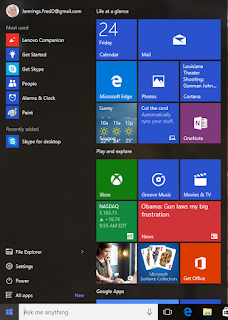 With Windows 10 roll-out starting on Wednesday, I have downloaded to Disk Image (ISO) which is available to Windows Insiders and have decided to install it on my main computer currently running Windows 8.1. This image is labelled Windows 10 Preview 10240 and is thought to be what will be rolling out on Wednesday with updates.
With Windows 10 roll-out starting on Wednesday, I have downloaded to Disk Image (ISO) which is available to Windows Insiders and have decided to install it on my main computer currently running Windows 8.1. This image is labelled Windows 10 Preview 10240 and is thought to be what will be rolling out on Wednesday with updates.Having installed many Window 10 previews over the past few months as a Windows Insider, I didn't expect any problems with this version but just in case, I first copied the current Windows 8.1 hard drive (SSD) to a new drive. If there is a problem I have to opportunity to return to Windows 8 simply by replacing the hard drive in my laptop.
Most people will have Windows 10 downloaded into there system and will start the installation that way. The installation process is over a hour so, don't start it too late in the day. If you are a Windows 8 user there will be a lot of work after the installation is complete.
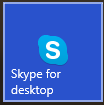 There are a couple of things you should know prior to starting the installation. You will need to know your Microsoft ID and password as well as your Skype ID and password if, like me, you are a Skype user. Skype for Windows 8, the universal app, will no longer run. You will need to download and install Skype for Desktop and the download icon will be on your Windows 10 menu. Also, Windows Media Center is also not supported by Windows 10 so if you have it on Windows 8.1 or on Windows 7 it will be uninstalled during the Windows 10 installation process. However, most people do not have Windows Media Center and don't have to worry about that.
There are a couple of things you should know prior to starting the installation. You will need to know your Microsoft ID and password as well as your Skype ID and password if, like me, you are a Skype user. Skype for Windows 8, the universal app, will no longer run. You will need to download and install Skype for Desktop and the download icon will be on your Windows 10 menu. Also, Windows Media Center is also not supported by Windows 10 so if you have it on Windows 8.1 or on Windows 7 it will be uninstalled during the Windows 10 installation process. However, most people do not have Windows Media Center and don't have to worry about that.The installation went very smoothly and after about a hour and a half I was up and running.
.
My Windows 10 test environment
 |
| Lenovo R61 with Windows 10 |
A little background on my main computer the T520.
 |
| Lenovo T520 with Windows 10 |
When Microsoft introduced the Windows 10 Insiders program, I was anxious to get involved. I dug out my old hard drive - still with Windows 7. Swapped it into my computer and Installed Windows 10. Every day, I would swap it in and out of my computer. When I wanted to use my day-to day applications I would swap in my SSD with Windows 8 and when I wanted to test and work with Windows 10 I would remove the SSD and replace it with the Windows 10 hard drive.
Friday, July 17, 2015
Navigating "All Apps" in Windows 10
If you are like me you have lots and lots of apps / programs on your system and the "All Apps" part of the menu is sometimes difficult to navigate to what you are trying to find. Here is a little tip that might help.
If you would like to navigate to "Microsoft Office" for example, here is what you can do:
1. Click on the Menu Icon - All Apps and then click on any group letter like "B" shown here.
2, Click on the "M":
Of course, you can always click on Menu Icon and just start typing "Excel" and launch it that way or just ask Cortana to "Run Excel" Many people, however, have just gotten used to exploring the menu to find what they want.
Skype on Windows 10
Windows 10 is now 12 days away. Members of the Windows Insiders Program have received the final version 2 weeks early. This version is very stable and looks great. There is a change that you should be aware of though - Skype.
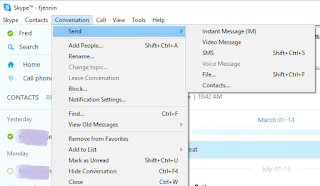 Windows 8 users have been using the Skype "Universal" app and with Windows 10 that is going away. It is replaced by the Skype desktop app. It will be downloadable, for free, from the Windows app store. The interface will be different than what you are used to but it comes with more features. For example, the desktop version makes it easier to send files and videos to a contact.
Windows 8 users have been using the Skype "Universal" app and with Windows 10 that is going away. It is replaced by the Skype desktop app. It will be downloadable, for free, from the Windows app store. The interface will be different than what you are used to but it comes with more features. For example, the desktop version makes it easier to send files and videos to a contact.
If you are currently a Windows 7 user the desktop app will feel like a nice upgrade to what they are already using.
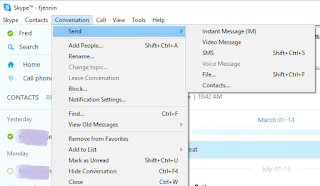 Windows 8 users have been using the Skype "Universal" app and with Windows 10 that is going away. It is replaced by the Skype desktop app. It will be downloadable, for free, from the Windows app store. The interface will be different than what you are used to but it comes with more features. For example, the desktop version makes it easier to send files and videos to a contact.
Windows 8 users have been using the Skype "Universal" app and with Windows 10 that is going away. It is replaced by the Skype desktop app. It will be downloadable, for free, from the Windows app store. The interface will be different than what you are used to but it comes with more features. For example, the desktop version makes it easier to send files and videos to a contact.If you are currently a Windows 7 user the desktop app will feel like a nice upgrade to what they are already using.
Wednesday, July 8, 2015
Protecting your data by backing up prior to installing Windows 10
Here is what I recommend - first your Data
Get an external drive with enough space on it to handle all your data. You can use a thumb drive if you don't have much on your computer. Many people have lots of photos and documents so, I would suggest an external hard drive. That'll cost about $79 at Costco.
Create a backup folder on the Drive call it Backup_MM_DD_YYYY
On Windows 7 navigate to C:\Windows\User(your user Name) Then Drag following the following folders in that directory to that back up folder:
Favorites, Contacts, Documents, Pictures, Downloads, and Videos
For most people this is all you will need to do - it keeps your data safely off your computer. The operating system and programs can be replaced your personal data and photos cannot.
If you are going to do a "clean" Windows 10 install the you will also need to ensure that you have a disk or a setup file for each program you need to re-install to Windows 10. E.g. Microsoft Office, Photoshop or what ever else you use. There will be lots of programs (many free) that you can download from the store as well e.g Skype etc
A lot more complex option is to purchase a new hard drive to replace the one in your current laptop get a disk enclosure to temporarily attach it to your laptop. Then duplicate your hard drive (there are free programs to do this).. Now you can upgrade your system to Windows 10 and have a duplicate copy of your Windows 7 environment. You can pop that drive into your computer at any time and boot up your original Windows 7
Get an external drive with enough space on it to handle all your data. You can use a thumb drive if you don't have much on your computer. Many people have lots of photos and documents so, I would suggest an external hard drive. That'll cost about $79 at Costco.
Create a backup folder on the Drive call it Backup_MM_DD_YYYY
On Windows 7 navigate to C:\Windows\User(your user Name) Then Drag following the following folders in that directory to that back up folder:
Favorites, Contacts, Documents, Pictures, Downloads, and Videos
For most people this is all you will need to do - it keeps your data safely off your computer. The operating system and programs can be replaced your personal data and photos cannot.
If you are going to do a "clean" Windows 10 install the you will also need to ensure that you have a disk or a setup file for each program you need to re-install to Windows 10. E.g. Microsoft Office, Photoshop or what ever else you use. There will be lots of programs (many free) that you can download from the store as well e.g Skype etc
A lot more complex option is to purchase a new hard drive to replace the one in your current laptop get a disk enclosure to temporarily attach it to your laptop. Then duplicate your hard drive (there are free programs to do this).. Now you can upgrade your system to Windows 10 and have a duplicate copy of your Windows 7 environment. You can pop that drive into your computer at any time and boot up your original Windows 7
What happens if I decide to install Windows 10?
I have had a friend ask recently. "What about the programs and data that I now have in the Windows 7 laptop, will they be removed when it's upgraded? And if not, will they still work with Windows 10?"
All your programs will run and all your data will be there as well. You will also have the option to return to Windows 7 if you don't like Windows 10.
The little Windows 10 icon on the bottom right (the notification area) is a program that has already checked your system to ensure it is compatible. Click on it and then click the hamburger icon (3 bars) on the top left. Now under "Getting the upgrade" click "Check you PC." That will confirm compatibility.
There will also be an option to have a complete fresh install, erasing Windows 7 and all your programs and data. I will be using this option on one of my computers. Of course, I will back up everything before hand.
Which ever way you decide to install Windows 10, before you do, you should do a complete backup just for safety.
Tuesday, July 7, 2015
Windows10 starts rolling out July 29th
 I am very excited about FREE Windows 10 upgrades starting to roll out on July 29th. I think most people will really enjoy it.
I am very excited about FREE Windows 10 upgrades starting to roll out on July 29th. I think most people will really enjoy it.If you currently have Windows 7 and didn't really like or just decided not to go to Windows 8, you will definitely love Windows 10. Here are just a few of features you will like:
- The Windows 7 like start menu is back and you can expand it to include app icons currently available on Windows 8.
- You will now have access to the Microsoft Store and the ability to download thousands of apps - many are free. I particularly like the Microsoft Solitaire Collection, Microsoft Sudoku and the great news and information apps - all free.
- Your computer will be much more secure - Downloading apps from the store is much more secure than downloading them from an unknown site on the internet. Windows Defender is a great anti-virus system and is included in Windows 10.
- You'll really like the speed. Windows 10 boots up much quicker and takes a lot less resources. You can actually run it on a phone or a tablet.
Even if you are a Windows 8 user now you will enjoy these new features:
- Internet Explorer has been replaced with a new browser called Microsoft Edge. It is much faster and much more secure.
- Multiple Desktops - this will take a bit of getting use to but I have used this feature for a long time with Linux and really love it. If you have a lot of windows open and applications running you can organize them on different desktops.
... and Finally:
Cortana is a voice activated assistant. Just say "Hey Cortana." Ask questions or ask for reminders. Here are a couple of things I have asked:
Hey Cortana -
Play music - The eagles
How is the weather?
Launch Microsoft Word
Is rice a vegetable?
Tell me a joke.
I have been running the Windows 10 preview as a member of the Windows Insider Program. I have watched Windows 10 improve over the past year as Microsoft has listened to the insiders and has reacted to all their suggestions.
I use Windows 8.1 for the things I do day-to-day right now but I am looking forward to the update on July 29th.
If you are a participant in our computer classes we are looking forward to running through all the exciting new feature with you and check out my previous post to find out how to reserve your FREE copy.
-
Subscribe to:
Comments (Atom)



