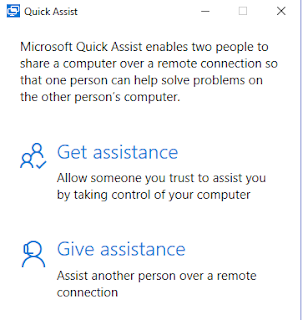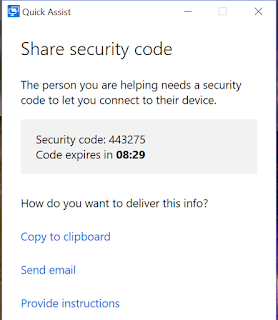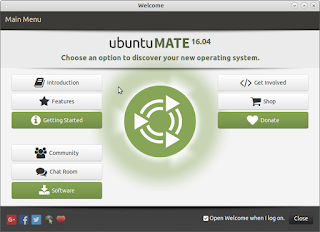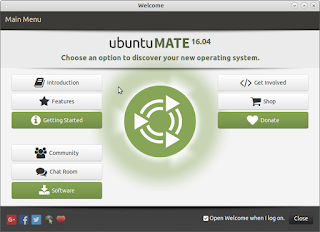
Not know what to do with an old computer? Maybe Ubuntu Mate is the answer. Although it is based on Linux, it is a very
Windows like experience and all the software and games are free and easy to
install from the Software Boutique. The file system has very familiar Documents, Music, Pictures and Video Folders. The display much like Windows.
Ubuntu Mate 16.04 comes with a full office suite
preinstalled, it is called LibreOffice and is compatible with Microsoft
Office. It will read Microsoft office
documents and Excel Files as well as play PowerPoint presentations. Anything you create with LibreOffice can be easily
exchanged with Windows users.
Applications in the Software Boutique are free, as easy to
download as the Microsoft, Apple or Google Play store, and are safe and secure.
If, like I do, you to love Google Chrome and casting YouTube
videos to your television screen you can.
Previously in any Linux distribution you had to go out to a web site,
choose your flavor of operating system, download, install it and hope it
works. The Software Boutique avoids all
that. Just select the program (in my
case Google Chrome) and in a single click it is installed.
Music apps, video apps, news and personal finance apps all
are available for the Software Boutique.
Love to watch Movies and TV Shows – Kodi is also available.
You can download and try it on your old system without first
destroying it. Just download the ISO
(DVD System Image) install it on a DVD and it will be able to boot up on your
system without destroying what you already have. When you are ready just click install and
your old system will be new again. You
can download Ubuntu Mate 16.04 from here:
Ubuntu Mate Download
Anyone familiar with Linux knows that it is for the command
line junkie, not so with Ubuntu Mate.
This is not your grand father’s Linux.
You never, ever have to enter a command line. Is it still available if you are a geek? – of
course.
Yes I still love Windows 10 that I got as a free upgrade to
my Windows 7 computer but my Thinkpad R61 that came with Windows XP – it’s now
happily running Ubuntu Mate.