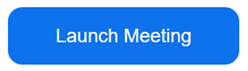Connecting a Zoom Call
1.
In the email asking you to join a
Zoom Call you will have a link that looks like this:
https://us04web.zoom.us/j/73798851605?pwd=cnuMbTfbCmkGe2NhXLvBfvHuyHWX5E.1
Or This
2.
When you click on it the following window will appear.
3.
Click on Launch Meeting
4.
Then click on “Join from Your Browser”
Having issues with
Zoom Client? Join from Your Browser
5.
Enter your name – click on the “Remember My
Name” box
6.
Click on the “Start Video”
7.
Now click “Join”
8.
At the bottom of the next window you will see this bar.
On the
bottom left you will see these two icons.
Click each one until they look like this.
These Icons
will allow you to on and off your audio and video during the call if you want.
You are now connected.
The person starting the call still
has to accept you so that may take a little time.