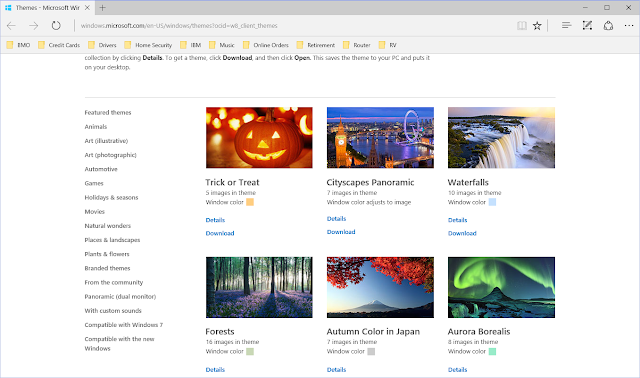Over the past 5 months, conversions from Windows 8 / 8.1
were never a problem and most Windows 7 conversions when without a hitch. However, the occasional older Windows 7 upgrade
experienced problems. These all seemed
to be directly related to old / un-updated drivers. Only one of the Windows 7 computers I dealt
with was unable to stay on Windows 10.
On that (Acer) computer both the USB and more importantly the wireless LAN
driver that worked perfectly on Windows 7 failed on Windows 10. This, in spite of the fact, that the Windows
10 update app said that the system was compatible. The only solution was to
return to Windows 7.
 I recently had a chance to review a program that could
possibly have fixed the driver problem on these systems. That program is called Driver Talent. You can download it from here: Driver Talent There is a free version and one you can
purchase it for $16.95. The free version
will scan your system and allow you to download the most up-to-date drivers to
c:\Window\OSTotoFolder.
I recently had a chance to review a program that could
possibly have fixed the driver problem on these systems. That program is called Driver Talent. You can download it from here: Driver Talent There is a free version and one you can
purchase it for $16.95. The free version
will scan your system and allow you to download the most up-to-date drivers to
c:\Window\OSTotoFolder.
You will have to install the drivers yourself once
downloaded. I had to use 7Zip to unzip
the driver files that were downloaded.
You can get it here: 7Zip. Once unzipped, the drivers can be installed
from Device Manager.
If you are uncomfortable with this, the purchased version of
Driver Talent will automatically install the drivers for you. Let me know if this works for you.