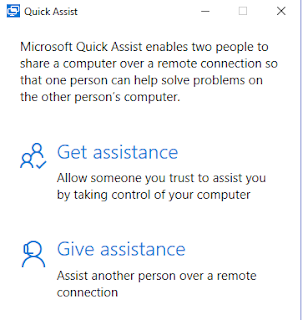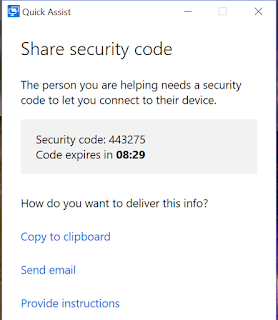The other day I was helping Penny install a clean version of
Windows 10 on her laptop. After the
installation was complete we needed to set up her Email in Microsoft Edge. I made a search for the Outlook Email web
site. The query resulted in a number of
different web sites and I didn’t examine them as closely as I should have and
clicked on one.
Up came a web page window along with a window with a voice
saying “Your system has reported a virus and you need to call this number
immediately” It would not allow me to “X”
down Microsoft Edge and the computer was locked with the voice repeating that
we needed to call that number. I then
used task manager to exit Microsoft Edge and got control of the computer back
but when I launched Edge again it came up to the exact same web site with the annoying
voice requesting I call the telephone number.
I have heard of a few people who have actually called the
number provided them with a credit card to pay $500 to get the problem
fixed. One person managed to negotiate
them down to $300 and another who paid the amount, got the computer fixed and
then called Visa to have the transaction cancelled.
There is a wide variety of Ransom ware but here is how I
fixed this one:
1.
To exit Microsoft Edge:
a.
While holding down the Ctrl and Shift key hit Esc
b.
When the task manager comes up select Microsoft
Edge
c.
Then click “End Task”
2.
Where you see “Ask me anything” (Cortana)
a.
Type any web site e.g. google.com
b.
This will bring up Microsoft Edge in another
tab. The Ransom ware site is still in the
first tab but your site will appear and you still have control of Edge
c.
Click on “…” ( Three Dots) in the top right corner
d.
Click on “Settings”
e.
Look for “Clear browsing data” and click on “Choose
what to clear”
f.
Select every box and then hit “Clear”
3.
Close Microsoft Edge
Now when you bring Microsoft Edge up the Ransom ware web page will
be gone.