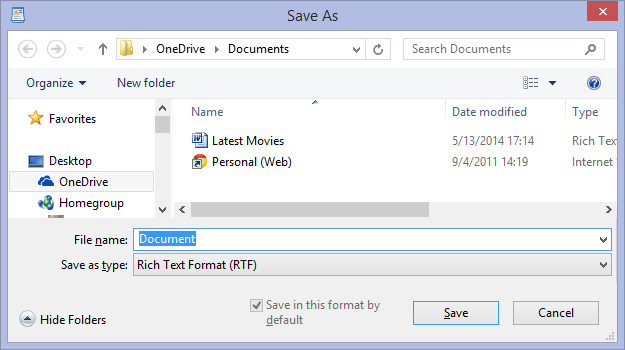I would like to share an inspiring story about one of our members that will be published in the OTT newsletter this month.
Still Rollin’ at 94
Age is no limit, at least not for Clayton. Clayton Ruppel is now 94 years old and is an active member of the Ontario Trillium Travellers (OTT). Clayton is the oldest active member of OTT and my guess is that he is also the oldest member of WIT. Born in 1920, Clayton served in the Canadian army during WWII. He was overseas from 1940 to 1946. Semi-retired at age 65, he built his dream home. He loved driving big rigs and now has transferred that love to RVing in his Winnebago Chieftain. Clayton and Dorothy (W # 086492) have been active members of Ontario Trillium Travellers since May of 1996 and served as Treasurer 1998 - 2004, Vice-President 2004 - 2005 and President 2005 - 2007.
A new knee last year allowed him to continue his passion for golf and his Saturday night dancing with his wife Dorothy. When not RVing in the winter, he curls, even skipping for the team. Clayton and Dorothy drove over 200 kilometers to participate in OTT’s September outing at Shangri-La Campground in Ontario wine country. Dorothy is famous for her "Butter Tarts", a true Canadian classic, and they arrived at our most recent outing with two dozen tarts for a pot luck supper.
I am glad to announce that Clayton and Dorothy are my GDOPs of the Year for 2014.