Saving
Files in LibreOffice v6.3 to be Compatible with
Microsoft
Office
LibreOffice is a very inexpensive way
to create nice documents and spreadsheets. It is very compatible
with Microsoft Office. If you exchane files with others that
actually use Microsoft Office there is one little problem –
LibreOffice by default, saves file in a different format. You can,
however, save files in Microsoft Document or Excel format if you
think about it in advance. This document will show you have to save
in the Microsoft format by default and not have to worry if you have
saved the file correctly if you exchange it with others.
Here is how you change to defaults in
LibreOffice:
1.
Launch LibreOffice Writer
2. From the Menu Select Tools.
3 .
Now at the bottom of the Menu select Options:
4 .
Now select Load/Save
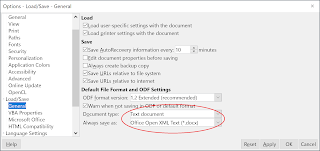 5. Select General. Then at Document Type pull down the arrow and
select “Text document” and pull down the “Always save as”
arrow and select “Office Open XML...(*.docx)”. Now select
“Apply” and then “OK”. That will make every text document
you save compatible with MS Office.
5. Select General. Then at Document Type pull down the arrow and
select “Text document” and pull down the “Always save as”
arrow and select “Office Open XML...(*.docx)”. Now select
“Apply” and then “OK”. That will make every text document
you save compatible with MS Office.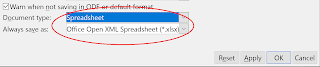 6 .
Finally, at Document Type pull down the arrow and select
“Spreadsheet” and pull down the “Always save as” arrow and
select “Office Open XML...(*.xlsx)”. Now select “Apply” and
then “OK”. Your spreadsheets will now always save as MS Excel
files.
6 .
Finally, at Document Type pull down the arrow and select
“Spreadsheet” and pull down the “Always save as” arrow and
select “Office Open XML...(*.xlsx)”. Now select “Apply” and
then “OK”. Your spreadsheets will now always save as MS Excel
files.


No comments:
Post a Comment